| Back to introduction | Start with the command line |
Software
Using Mac? Check out these tutorials instead
Throughout this page, pretty much every detail of the installer has been detailed. Some of the more important details have been placed in emphasis boxes
like this
Visual Studio Code
vVisual Studio Code Download Video
Downloading the software for flask webserver
Before we start on our flask webserver tutorial, we need to install some software, to enable it to run. While some is easily installed using pip install (we cover them in the next tutorial), some are more difficult to setup.
You’ll need is something to edit the code. You could use a basic text editor, but I recommend Visual Studio Code.
Here’s a link to a free download: https://code.visualstudio.com/Download
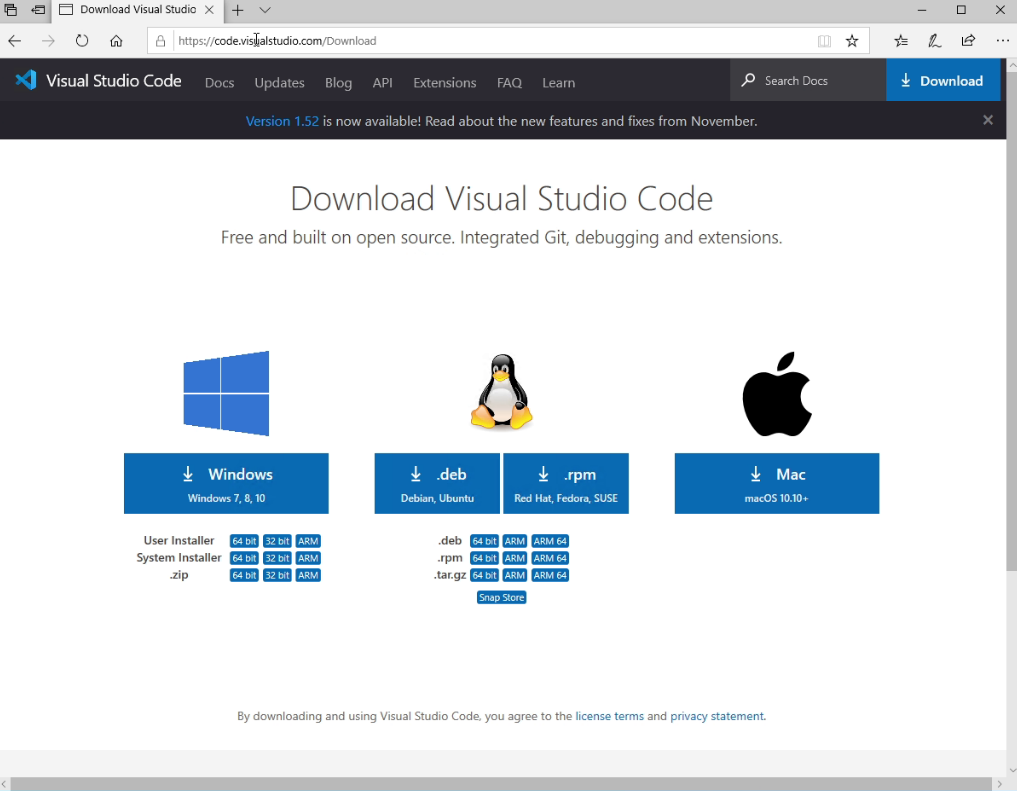
Click on the appropriate version for your operating system, and the download should start automatically.
You’ll then need to accept the licence agreement and click next.
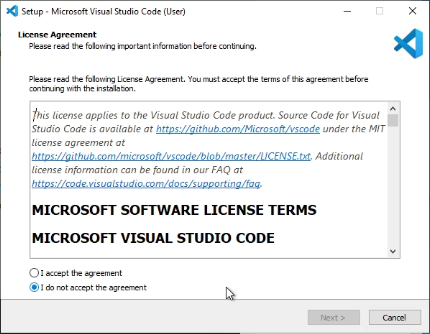
It’ll suggest a download location. There's no need to change this.
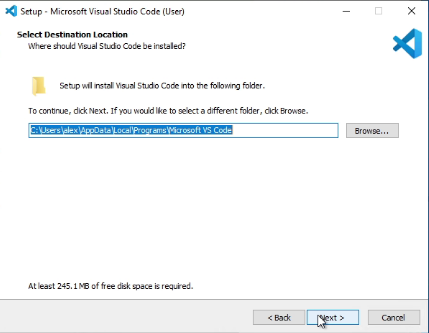
It’ll also offer to create a start menu folder. Again, I usually leave it at the defaults for the name and allow it to create it (if you want it not to, you can tick the box at the bottom).
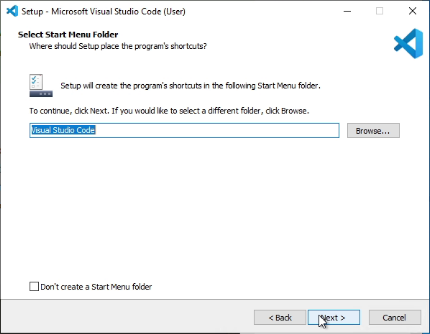
You’re then given a few extra options. You don’t need to select any of these, but a desktop icon can be useful for quick access. I also usually add to PATH, meaning that you can run it from commad prompt. This isn't necesary though.
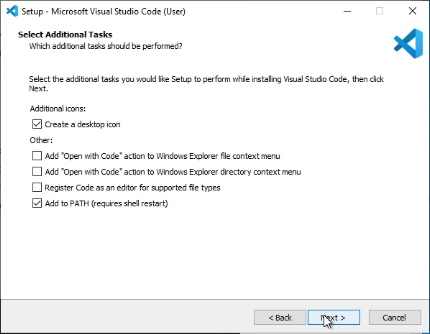
You’re then given the chance to check your settings. Then just hit the install button. The installer will do the rest of the work here!
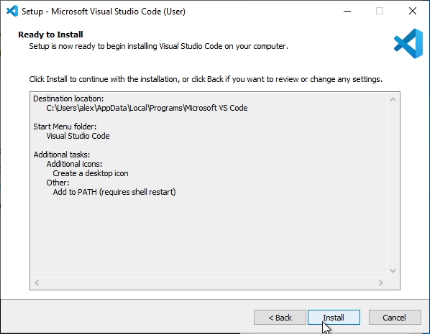
And you’re done!
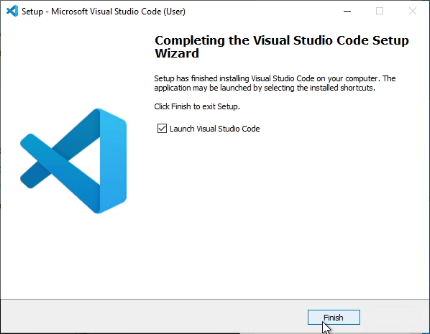
Python
Python Download Video
You’ll also need to download python, as it’s the programming language that we’ll use to create the server.
Here’s a link to the official download: https://www.python.org/downloads/.
Hit the download link and then run the downloaded file.
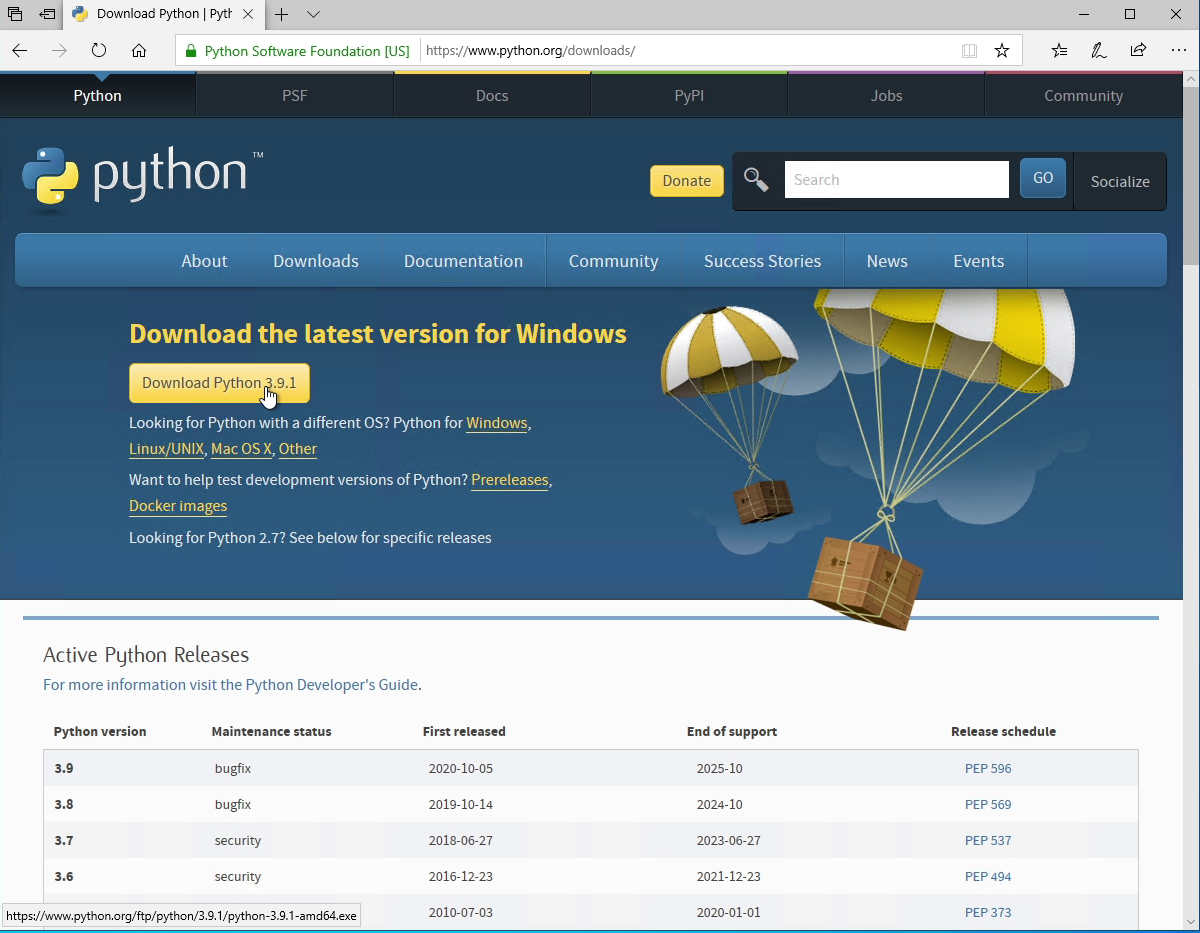
In the window that comes up you should tick the Add Python 3.9 to PATH checkbox. This will allow you to operate python using command prompt.
Then you can hit “Install Now”.
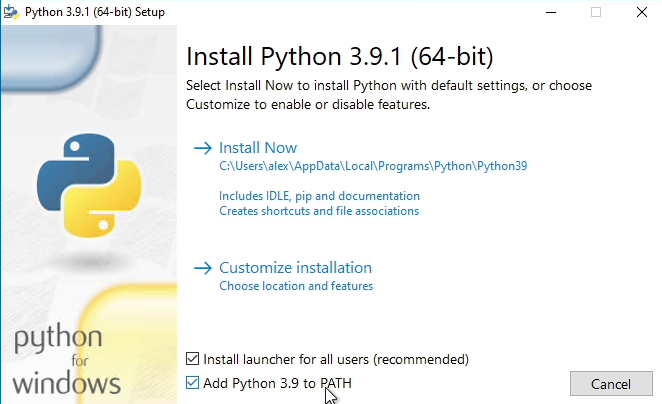
Just before you close the installer hit "Disable PATH length limit".
This gives a bit more flexibility in command prompt.
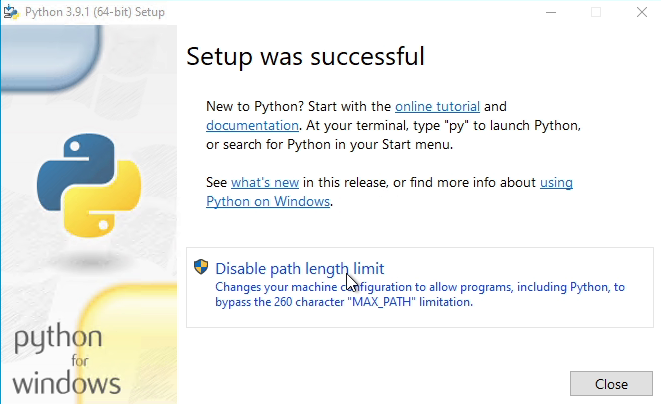
To check that you have python installed, open command prompt. You can do this by pressing the start button and searching “cmd”. Then type “python.” If that doesn’t work, you can also try python3. The following message that tells the version should be displayed:
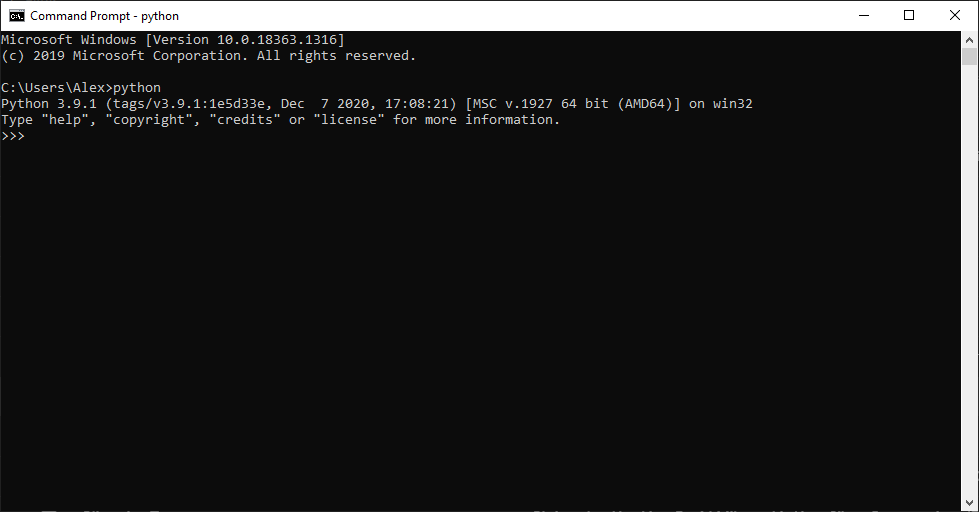
Type “exit()” and press enter to exit this python interface that we just started.
Now let’s add python to Visual Studio Code. To do this just open it up and click the Python link under customise. The rest happens automatically. Once the window refreshes the Python link is grey. That means that it has successfully installed.
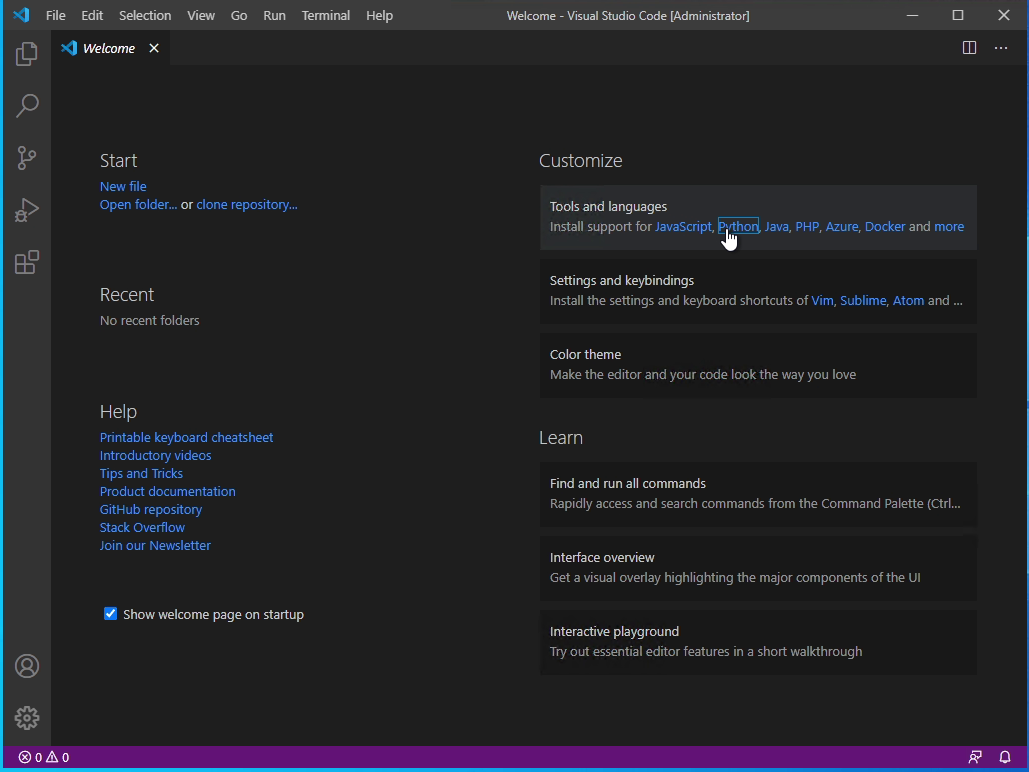
We’ll install some python packages later, but that’s Python ready to go.
Open SSL
The website for OpenSSL itself is quite complex and can be hard to understand. A simple Windows installer is available here https://slproweb.com/products/Win32OpenSSL.html.
Heres a video that talks through the download process:
| Back to introduction | Return to top | Start with the command line |